Shopalyst optimises campaigns running on the DV360 platform, enabling brands to continuously analyse performance data and make informed adjustments to budgets and bid strategies to achieve the desired campaign results.
Follow the steps below to create a Campaign Optimisation Request:
Steps
1. Navigate to the Automation module and click on the "Campaign Optimisation" option.
2. Click the "New Definition" button. You can select DV360 as the platform.
3. Select the campaign optimisation rule, you can view the pre-configured rules associated with your request here. You can visualise your optimisation rules more clearly and You can download a PDF file containing flowchart representations of the rules defined in your optimisation definitions.
4. Add the user's email ID that needs to be notified once the report is generated.
5. Click 'Create Definition' and Click 'Yes Create Request'
6. You will be redirected to 'Create Campaign Optimisation Request' page and request name will automatically added
7. For DBM You can download the sample template from the 'Click here' for a sample. After filling it out, you can submit your data.
- Copy the shareable URL of your Google Sheet, paste it into the designated field and grant access to the following email address: optimisation-google-sheets-964@shopalyst-signal.iam.gserviceaccount.com.".
8. Click the "Create Request" button to proceed. You will be redirected to the Campaign Optimisation screen, where you can monitor the status of your upload.
9. Once the report is generated you will receive a notification in the top-right corner of the application, download it to see the output results.
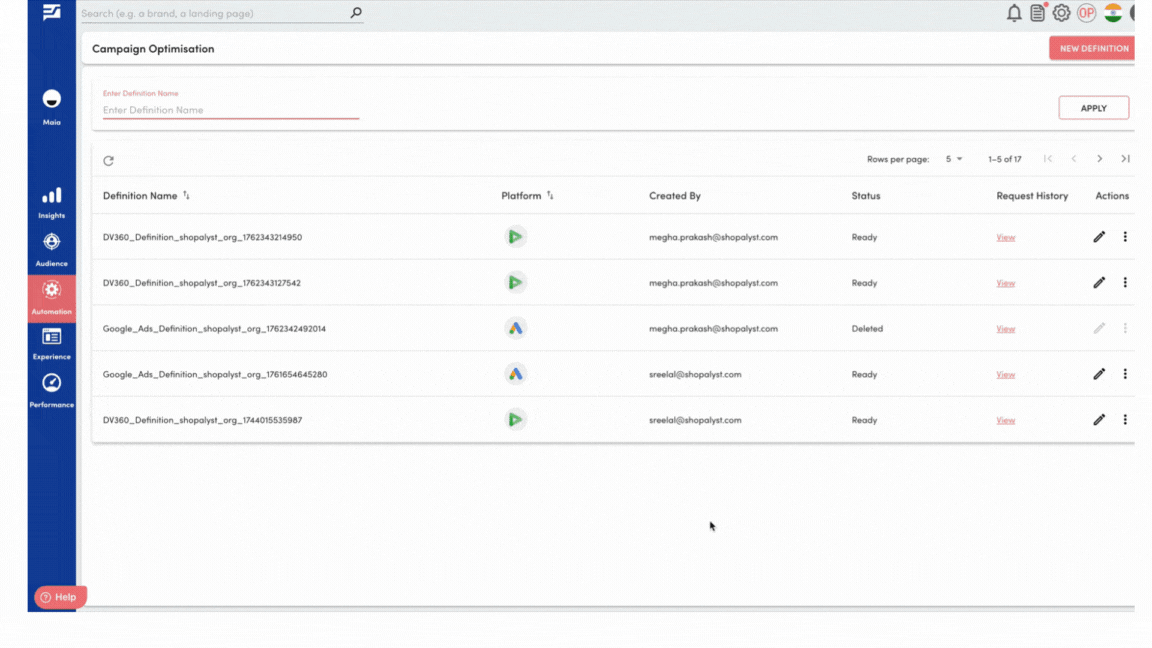
Looking for more help? Instructions to reach out to the support team are here
